

Click on any underlined word to see a screen snapshot from the Rendering Rendering System software.
 Seamless User Interface. Totally integrated rendering and data visualization environment that provides all the tools necessary to bring a complex task to completion quickly.
Seamless User Interface. Totally integrated rendering and data visualization environment that provides all the tools necessary to bring a complex task to completion quickly.
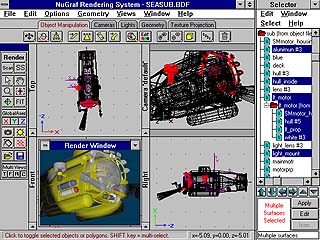 Click here for full-screen image.
Click here for full-screen image. Front, Top, Side and Camera View Windows. All functions operate in either the orthographic view windows or via "through the view finder" actions in the camera window for real-world modeling and object manipulation.
Front, Top, Side and Camera View Windows. All functions operate in either the orthographic view windows or via "through the view finder" actions in the camera window for real-world modeling and object manipulation.
 Multiple Display Modes. Work with fully shaded objects (OpenGL realtime rendering), wireframe, fast wireframe or bounding-box modes.
Multiple Display Modes. Work with fully shaded objects (OpenGL realtime rendering), wireframe, fast wireframe or bounding-box modes.
 Window Positioning Controls. Pan, zoom, zoom region, undo zoom-region, target lock-on and "fit-to" commands.
Window Positioning Controls. Pan, zoom, zoom region, undo zoom-region, target lock-on and "fit-to" commands.
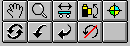
 Interruptible and Transparent Redraws. Navigate about and manipulate a scene without waiting for screen redraws.
Interruptible and Transparent Redraws. Navigate about and manipulate a scene without waiting for screen redraws.
 Undo/Redo Mechanism. All changes to a 3d scene can be undone or redone.
Undo/Redo Mechanism. All changes to a 3d scene can be undone or redone.
 Graphical Toolbars. All functions are easily
accessed from the following selectable toolbars which all have "tool-tips" and real-time help
for each button:
Graphical Toolbars. All functions are easily
accessed from the following selectable toolbars which all have "tool-tips" and real-time help
for each button:







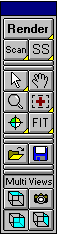
 "Tip-of-the-Day" dialog box. Learn valuable tips every time the program begins.
"Tip-of-the-Day" dialog box. Learn valuable tips every time the program begins.
 Interactive Camera Placement. Move the camera precisely via icons or use the camera view. Real-time, no delays. Pan, dolly, zoom, rotate, orbit, tilt, target lock-on. Unlimited number of named cameras. Provides unbeatable control over a camera's placement and movement. Not hindered by size or complexity of the model. Camera edit dialog box for fine adjustments.
Interactive Camera Placement. Move the camera precisely via icons or use the camera view. Real-time, no delays. Pan, dolly, zoom, rotate, orbit, tilt, target lock-on. Unlimited number of named cameras. Provides unbeatable control over a camera's placement and movement. Not hindered by size or complexity of the model. Camera edit dialog box for fine adjustments.
 Camera View Memory. Save an unlimited number of camera view positions for later retrieval. A great and useful time saver.
Camera View Memory. Save an unlimited number of camera view positions for later retrieval. A great and useful time saver.
 Interactive Light Placement. Place and move light sources using iconic representations. Add point, sunlight or spot light sources with numerous options: intensity, color, decay, fall-off, softness, shadow parameters. Interactive manipulation of light location, spotlight cone angles and light fall-off region. All of the light parameters can be edited with a dialog box. In addition, the ambient light parameters can be interactively modified.
Interactive Light Placement. Place and move light sources using iconic representations. Add point, sunlight or spot light sources with numerous options: intensity, color, decay, fall-off, softness, shadow parameters. Interactive manipulation of light location, spotlight cone angles and light fall-off region. All of the light parameters can be edited with a dialog box. In addition, the ambient light parameters can be interactively modified.
 Light Librarian. Choose from a wide selection of predefined light setups or click on buttons to add custom light sources. Uses OpenpenGL to preview lighting choices.
Light Librarian. Choose from a wide selection of predefined light setups or click on buttons to add custom light sources. Uses OpenpenGL to preview lighting choices.
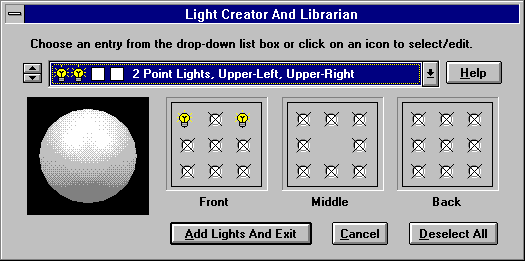
 Hierarchical Picking Mechanism. Pick objects or polygons using the mouse or via the Selector Window. Completely hierarchical: select child, branch or entire tree. Select by mouse click, mouse drag or fence crossing. All picking functions available via a handy horizontal toolbar.
Hierarchical Picking Mechanism. Pick objects or polygons using the mouse or via the Selector Window. Completely hierarchical: select child, branch or entire tree. Select by mouse click, mouse drag or fence crossing. All picking functions available via a handy horizontal toolbar.
 Extensive, context-sensitive online help (over 5Mb). Multiple online tutorials and helpful graphics. Help can be accessed quickly for every dialog box, button, menu and screen element.
Extensive, context-sensitive online help (over 5Mb). Multiple online tutorials and helpful graphics. Help can be accessed quickly for every dialog box, button, menu and screen element.
 Status Bar Line. Provides prompted feedback in highlighted yellow describing what action is required next.
Status Bar Line. Provides prompted feedback in highlighted yellow describing what action is required next.
